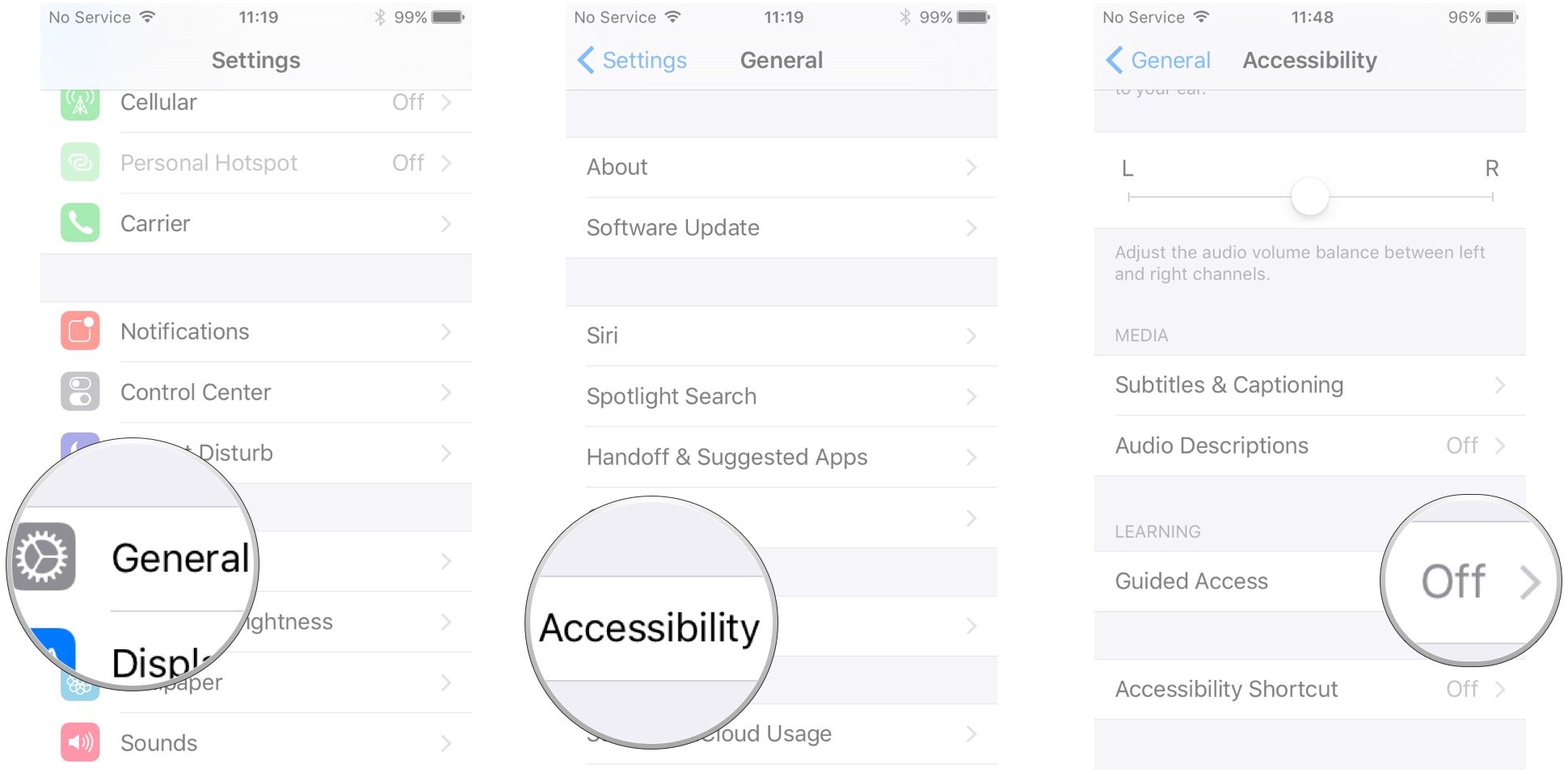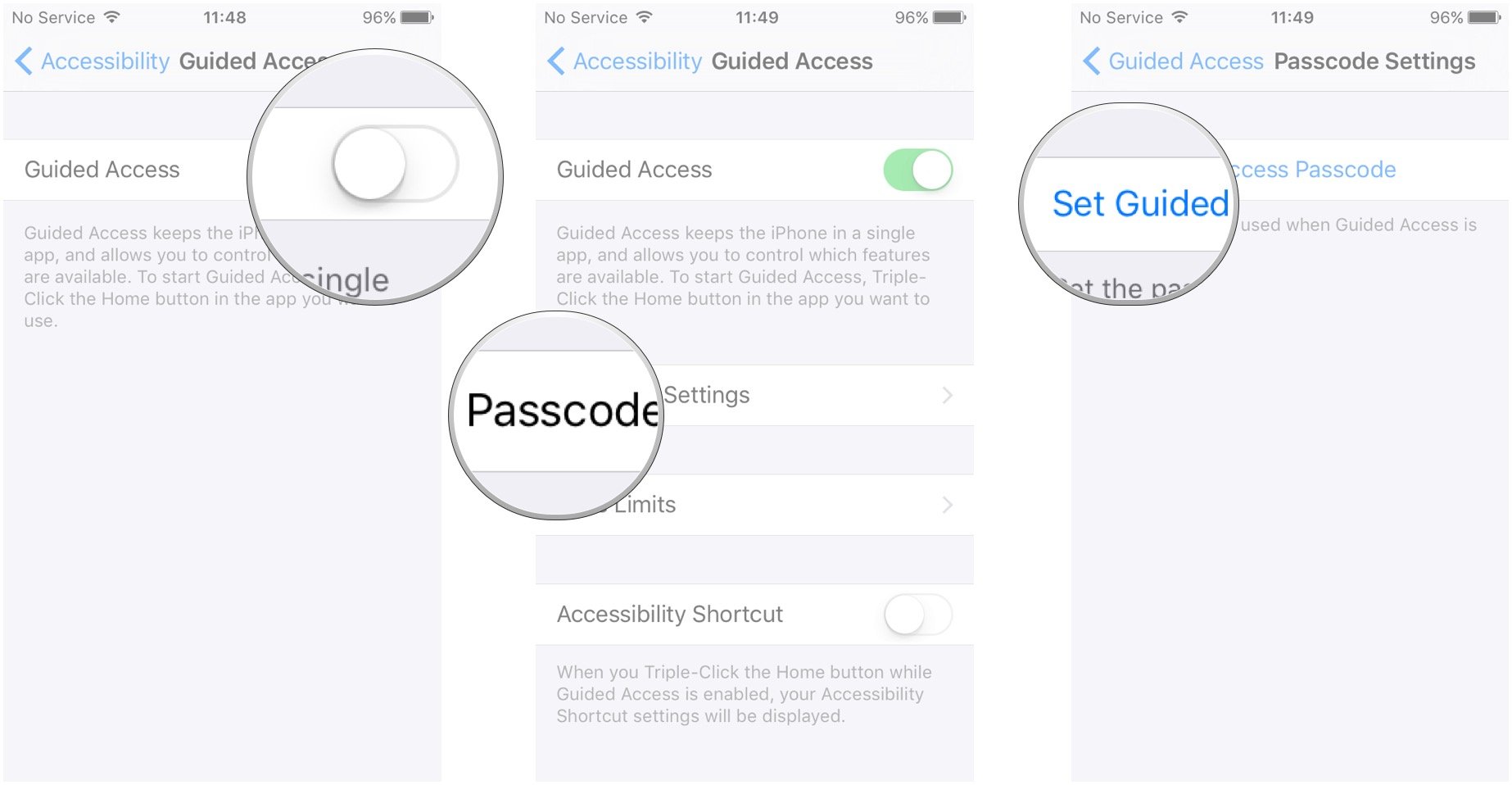Guided Access
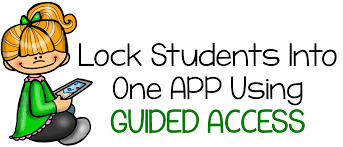
This is needed for i-ready diagnostics and CogAT testing! Locks students into the app- no more app roaming!
How to enable Guided Access on iPhone and iPad
- Launch the Settings app on your iPhone or iPad.
- Tap on General.
- Tap on Accessibility.
-
Tap on Guided Access under the Learning section.
- Tap the switch to turn on Guided Access.
- Tap on Passcode Settings.
-
Tap Set Guided Access Passcode to set a passcode. Make the passcode 123456 OR 1234 depending on the IOS it asks for a certain amount of characters. Keep it simple so all adults can access when needed.... especially to turn off guided access...
- Toggle Accessibility Shortcut to On, which allows you to triple-click the Home button and enter Guided Access at any time.
Once all the settings are ready-
OPEN app of teacher's choice.
Triple click the home button (quick triple tap).
CLICK START in the right hand upper corner.
GUIDED access started will popup and go away.
Now the student can't leave the app.
To END Guided access mode-
Triple Click the home button
Enter the PASS CODE that was set for GUIDED ACCESS (123456 OR 1234) > NOT YOUR PASS CODE to enter the i- Pad. ONce pass Code is entered Click END in the left hand upper corner.
The i-Pad is back in business!